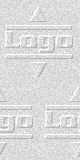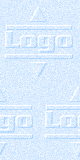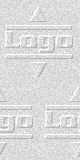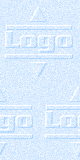|
 Create a new canvas & paste your existing logo or create one from
scratch. Create a new canvas & paste your existing logo or create one from
scratch. |
 |
 Now select FILTER / STYLIZE / EMBOSS. I entered the 2 for the height &
75 for the amount. Click OK. (Make sure that Monochrome is selected) Now select FILTER / STYLIZE / EMBOSS. I entered the 2 for the height &
75 for the amount. Click OK. (Make sure that Monochrome is selected) |
 |
 Now make the logo lighter or darker depending on what you want. I
selected IMAGE / ADJUST / LEVELS and moved the bottom black triangle to 180 to make it
lighter. Now make the logo lighter or darker depending on what you want. I
selected IMAGE / ADJUST / LEVELS and moved the bottom black triangle to 180 to make it
lighter. |
 |
 If you want to add a little grain to the logo select FILTER / NOISE / ADD
NOISE. I typed in 5 for the amount. If you want to add a little grain to the logo select FILTER / NOISE / ADD
NOISE. I typed in 5 for the amount. |
 |
 Now select all (CTRL+A) and copy it (CTRL+C). Now choose FILTER / OTHER /
OFFSET and enter in half of the width. 80 / 2 = 40 pixels. Now select wrap around and hit
Ok. Now select all (CTRL+A) and copy it (CTRL+C). Now choose FILTER / OTHER /
OFFSET and enter in half of the width. 80 / 2 = 40 pixels. Now select wrap around and hit
Ok. |
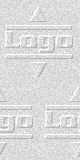 |
 Now double your canvas size (IMAGE / CANVAS SIZE) and click on the bottom
middle square and then Ok. Next, paste (CTRL+V) your other image above your split image. Now double your canvas size (IMAGE / CANVAS SIZE) and click on the bottom
middle square and then Ok. Next, paste (CTRL+V) your other image above your split image. |
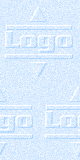 |
 To make your logo a certain color go to Hue/Saturation (CTRL+U) and play
with the slider bars. I checked on colorize, Hue = -150, Lightness = 50. After a bit of
playing you are ready to save your image. To make your logo a certain color go to Hue/Saturation (CTRL+U) and play
with the slider bars. I checked on colorize, Hue = -150, Lightness = 50. After a bit of
playing you are ready to save your image. |